How to set up Codestral with Continue
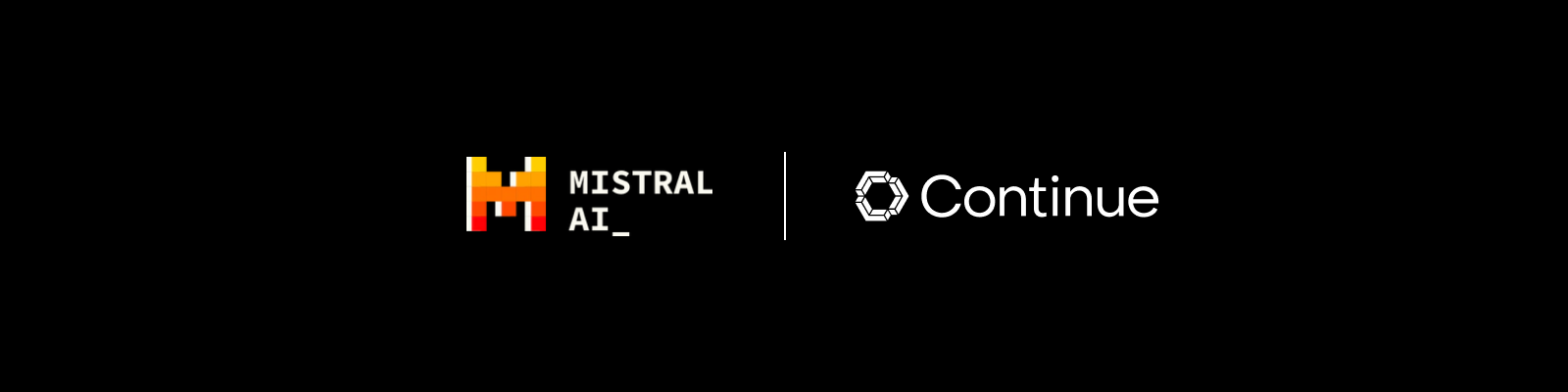
Here is a step-by-step guide on how to set up Codestral with Continue using the Mistral AI API:
-
Install the Continue VS Code extension following the instructions here
-
Click on the gear icon in the bottom right corner of the Continue window to open
~/.continue/config.json(MacOS) /%userprofile%\.continue\config.json(Windows) -
Log in and create an API key on Mistral AI's La Plateforme here. Make sure you get an API key from the "Codestral" page, as an API key for the normal "api.mistral.ai" API will not work.
-
To use Codestral as your model for both
autocompleteandchat, replace[API_KEY]with your Mistral API key below and add it to yourconfig.jsonfile:
{
"models": [
{
"title": "Codestral",
"provider": "mistral",
"model": "codestral-latest",
"apiKey": "[API_KEY]"
}
],
"tabAutocompleteModel": {
"title": "Codestral",
"provider": "mistral",
"model": "codestral-latest",
"apiKey": "[API_KEY]"
}
}
- If you run into any issues or have any questions, please join our Discord and post in the
#helpchannel here
Troubleshooting
Ask for help on Discord
Please join our Discord and post in the #help channel here if you are having problems using Codestral