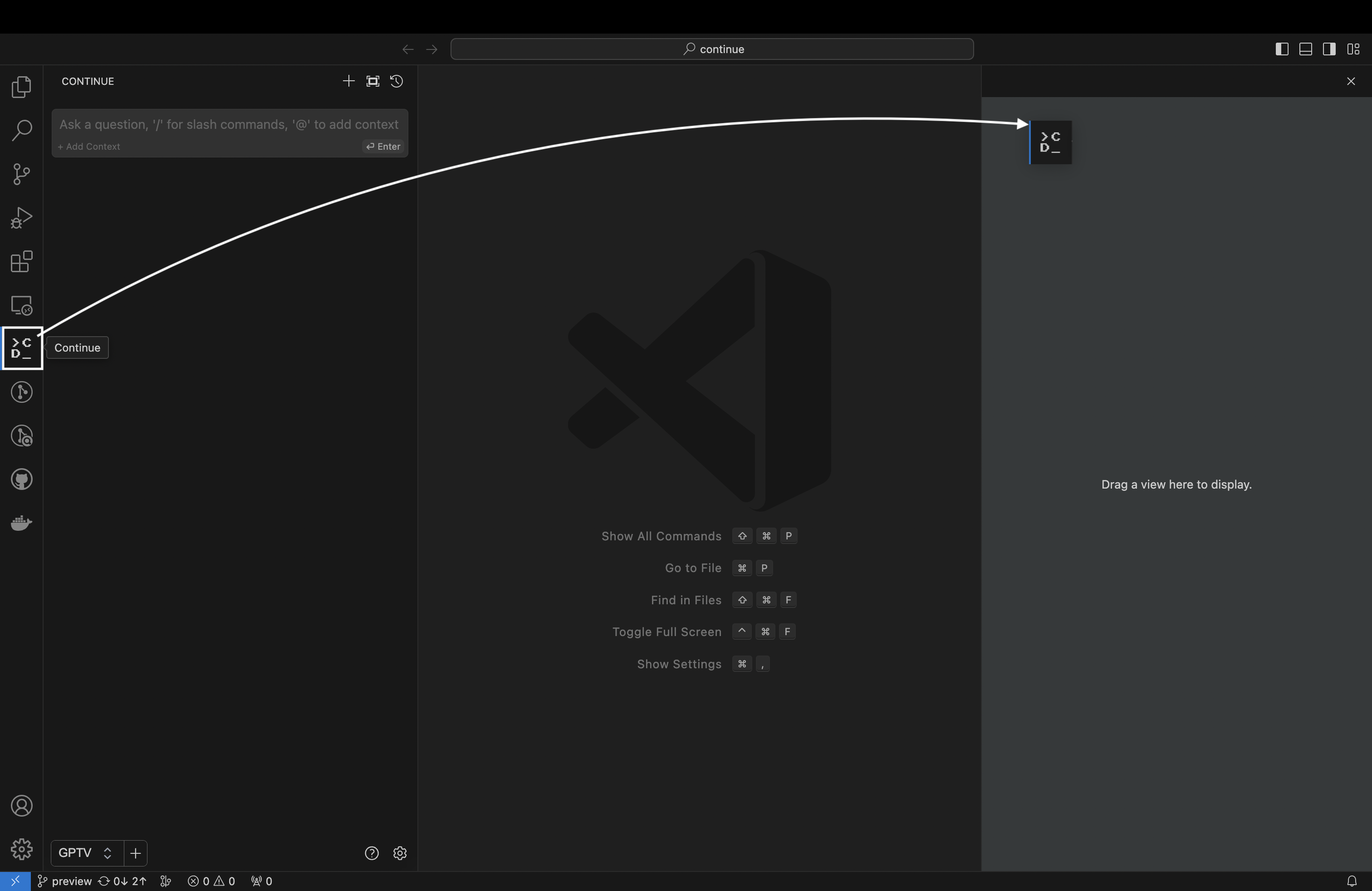⚡️ Inicio rápido
VS Code
-
Haz clic en
Instalaren la extensión Continue en el Visual Studio Marketplace -
Esto abrirá la página de la extensión Continue en VS Code, donde necesitarás hacer clic en
Instalarnuevamente -
Una vez hecho esto, verás el logo de Continue aparecer en la barra lateral izquierda. Si haces clic en él, se abrirá la extensión Continue:
Recomendamos encarecidamente mover Continue a la barra lateral derecha de VS Code. Esto ayuda a mantener el explorador de archivos abierto mientras usas Continue, y la barra lateral se puede alternar con un simple atajo de teclado.
Configuración recomendada
Remplaza <API_KEY> con tu API key de PlataformIA. Si aun no tiens una API key puedes crear una aquí.
~/.continue/config.json
{
"models": [
{
"title": "Supercode",
"model": "starlight",
"provider": "openai",
"contextLength": 128000,
"systemMessage": "You are an expert software AI assistant designed by Gsoft. You give helpful and concise responses.",
"apiKey": "YOUR_API_KEY",
"apiBase": "https://apigateway.avangenio.net/"
}
],
"customCommands": [
{
"name": "test",
"prompt": "{{{ input }}}\n\nWrite a comprehensive set of unit tests for the selected code. It should setup, run tests that check for correctness including important edge cases, and teardown. Ensure that the tests are complete and sophisticated. Give the tests just as chat output, don't edit any file.",
"description": "Write unit tests for highlighted code"
}
],
"tabAutocompleteModel": {
"title": "Spark Autocomplete",
"model": "spark-code",
"provider": "openai",
"apiKey": "YOUR_API_KEY",
"apiBase": "https://apigateway.avangenio.net/"
},
"tabAutocompleteOptions": {
"multilineCompletions": "always"
},
"embeddingsProvider": {
"model": "embeddings",
"provider": "openai",
"apiKey": "YOUR_API_KEY",
"apiBase": "https://apigateway.avangenio.net/"
},
"allowAnonymousTelemetry": false
}
Cómo seleccionar modelos de IA
Nota
Pendiente